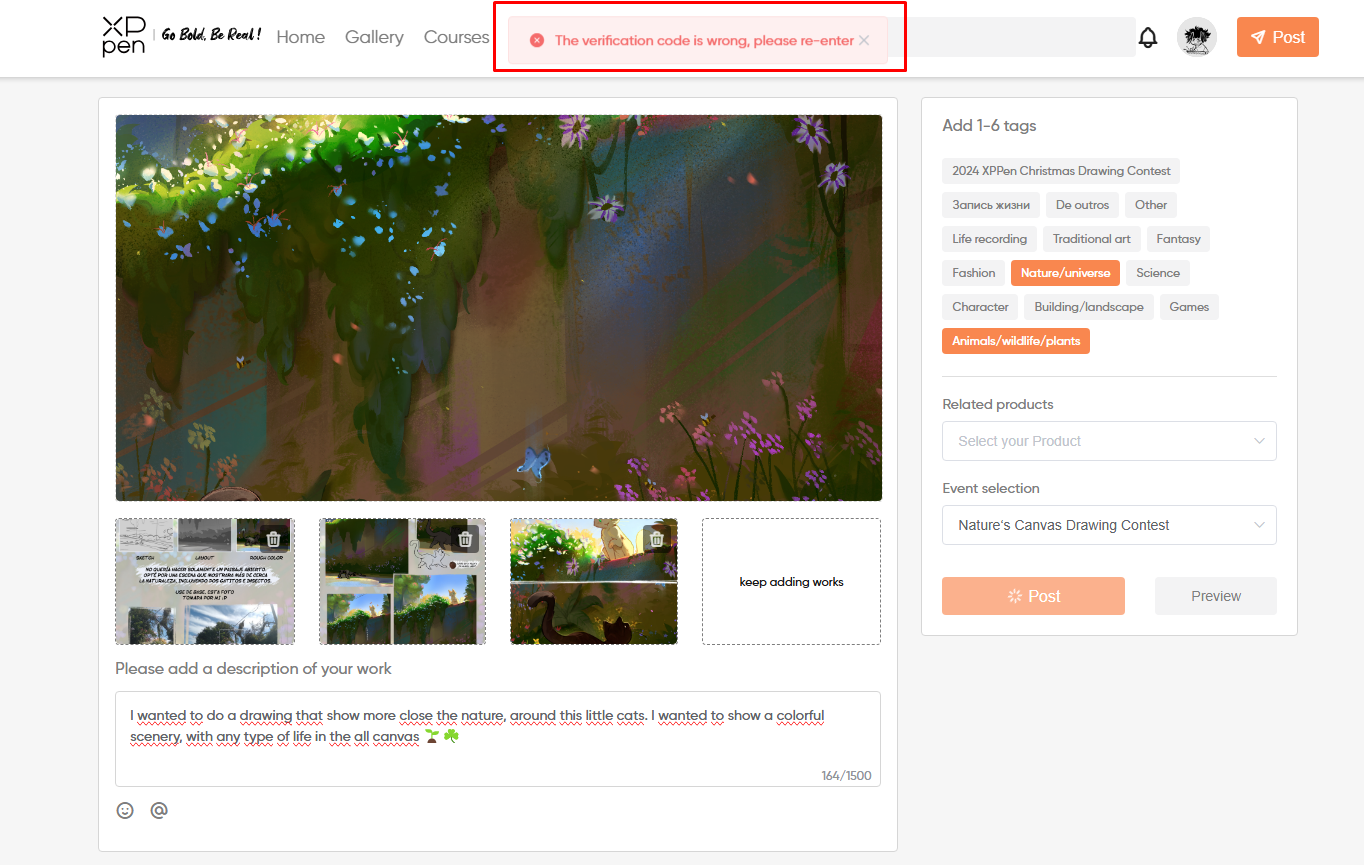Forum News
Stanley冒險系列冰桶36小時超長保冷!露營達人都在瘋搶的移動冰箱
夏日露營最怕食材變質?Stanley 冒險系列冰桶以「36小時保冷+軍規級耐用」雙重優勢,成為戶外愛好者的標配神器!本文解析Stanley US這款「能當座椅的冰桶」如何顛覆傳統保冷方式。36小時極致保冷的黑科技Stanley 冰桶採用「雙層發泡填充結構」,泡棉厚度達傳統保溫瓶的2.5倍,實測數據令人驚艷:常溫環境下冰塊保冷36小時不融化箱體內部流線凹槽設計,加速冷卻效率HEATLOCK™ 保冷系統提升36%鎖溫能力即使在台灣夏季高溫環境,依舊保持穩定保冷表現軍規級耐用性的全方位保護Stanley Cup外層高密度聚乙烯(HDPE)抗摔防刮,通過軍規跌落測試內層聚丙烯(PP)耐腐蝕,裝酸性飲品也無須擔心承重100kg堅硬底座,可作為露營座椅使用實測影片中史丹利保溫瓶從2公尺高度跌落,依舊完好無損21罐裝載的聚會神器Stanley冰桶15.1L大容量可容納21瓶355ml罐裝飲料360°旋轉提把符合人體工學,單手拎取不費力上蓋防漏墊圈+可調式綁帶,固定Stanley保溫瓶不滑落露營達人回饋:「一桶搞定全隊冰啤酒,結構堅硬當座椅超方便」結語從山林露營到海邊BBQ,Stanley Quencher冰桶以「保冷黑科技+耐用硬實力」征服戶外圈。點擊Stanley台灣官網搶購限量錘紋綠配色,開啟你的極致保冷之旅!

Grip Size Comparison: X3 Pro Smart Chip Stylus vs. X3 Pro Roller Stylus
I just bought the XP-Pen Artist Pro 19 Gen 2. I feel that the grip of the X3 Pro Roller Stylus is too big for my hand and a bit slippery when drawing, which makes it quite uncomfortable. I feel better using the slim version, but unfortunately, they don’t provide felt nibs for it. I’m thinking about buying the X3 Pro Smart Chip Stylus (the regular one), but I’m curious if the grip size is different. If anyone knows whether it’s different, please let me know. Thank you

Advice on connecting Artist 15.6 Pro v2 to a PC
I have the Artist 15.6 Pro, and it connects beautifully to my Galaxy Book Pro 3 laptop with the single USB C cable - no issues at all,However, I would like to connect it to a PC. The PC I have does not have any USB-C ports, but it does have a graphics card (Nvidia 2060), with display and HDMI outs. I have tried connecting via a USB- C to USB A (from table to PC, and a USB-C to A for power but (unsurprisingly), it did not work). The Artist 18 manual is not great in providing information about specifications and specific requirements. It seems to me that I have one option, and that is to install a USB-C card into a free PCIe slot of my PC - however, I have no idea what specs are needed for the card to work with the Artist 15 display (after a little research it seems a little more complex than just slapping any old card in my PC).A second option suggested to me (by AI !!!!) is to run a display-port cable from my graphics card to the tablet (via a DP to USB-C cable) - but that sounds a little weird to me. Anyone techy enough to suggest a solution?

artist 24 pro - Assign the ROTATE command to the dial
Hello,I'm trying to assign the ROTATE command (german: DREHEN) to one of the two dials on the right or left, but it doesn't work. Other commands, such as SCROLL or ZOOM, work. Only the ROTATE command doesn't work. The driver version is 4.0.8. How can I use the dials on the artist 24 pro to rotate the workspace?I use the Software Clip Studio Paint.Thank you!Andreas
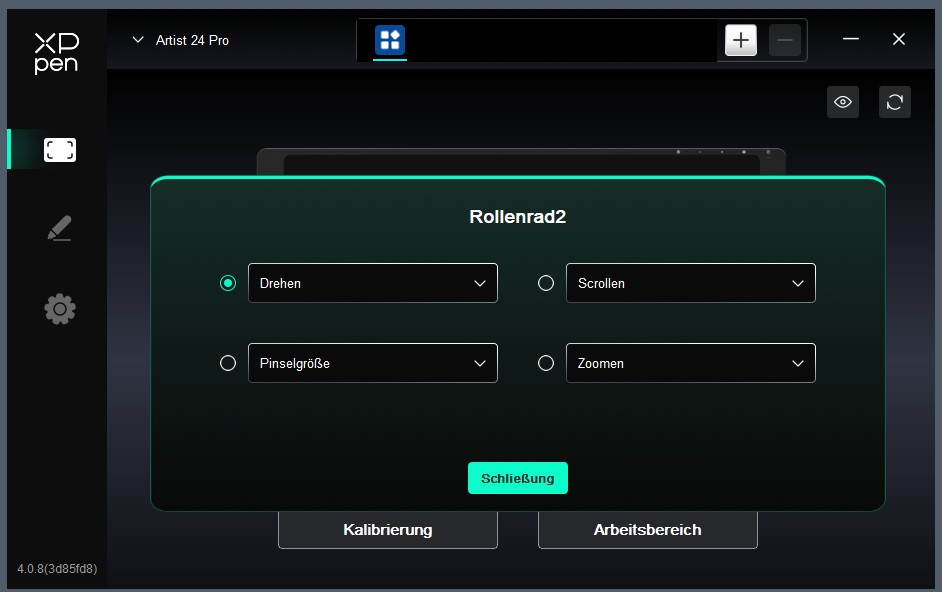
Having trouble with the notification "Verrification code is wrong"
is there anyone else who have the same problem as mine? When I try to upload my piece for the event "Nature Canvas Drawing Contest", the system keep sending me this notification: "Verification code is wrong. Please try to enter again."I've try to log out and logging back in, also try to upload it via my cellphone. Nothing's work.
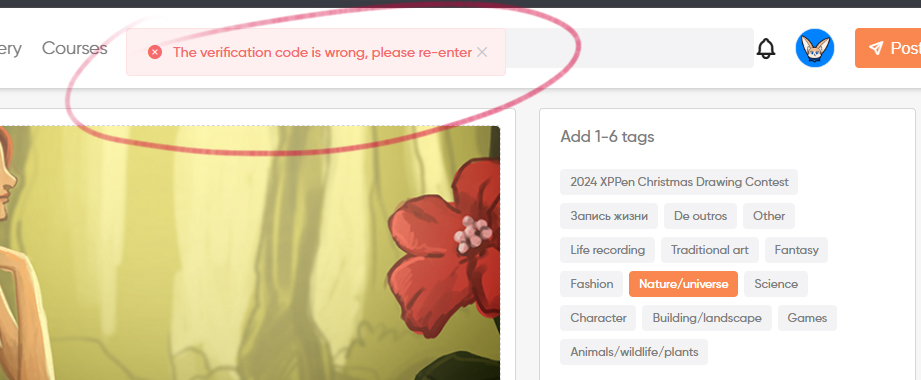
The Best Drawing Tablet for YOU: The very (very) basics
Hello! In our year of 2025, we've been blessed with so many different drawing tablets! Tablets with screens? Without screens? Stand-alone tablets, and tablets that work with your phone?? It can be confusing, especially if you're new or unfamiliar to the “tablet world”So, where do you start?A lot of people tend to think a screen-based tablet is the “more professional” route, and jump right into buying one, only to find it's not quite what they were looking for.Before you make any concrete decisions, make a checklist:Do you need a monitor, or do you already have one?Are you planning to draw using your smartphone?How much desk space do you have?Do you want to take your tablet on the go?What operating system do you use?Do you want programmable hotkeys?1.)If you already have a monitor, you'll have more options for what sort of tablet you can get! A screen-tablet can provide an extra monitor for color calibration or precision, but you could also get a non-screen tablet (which tend to be cheaper), and are easier to move around in case you want to hold it on your lap while you draw. Be sure your monitor and/or computer has enough ports for the tablet to plug in!2.)Believe it or not, there are tablets that are compatible with your smartphone! If your only computer or monitor is your phone, you're not out of luck! Be assured though, the technology that smartphones and tablets use tend to be different, and while touch features may work on your phone, they will not work on your tablet. There are tablets with touch features, but they still behave slightly different than what it's like using your fingers or a stylus. In all, there's a learning curb, and it might take some getting used to!3.)Tablets come in all shapes and sizes! Measure your desk space, making sure you have enough room for any aforementioned tablet you're looking at. Imagine what it'd be like to have the tablet there. Can you pull your chair up enough to draw comfortably? If it's a screen monitor, could you tilt it to a position you're comfortable in? Don't forget to account for any desk items that you may not be able to move!4.)This sort of goes hand in hand with whether or not you want to hook up a tablet to your phone or use a standalone device! If you're invested in using your phone, make sure to find a tablet that's small enough to carry with you. If you want a standalone tablet (a tablet that doesn't need a computer to function, and runs its own operating system and apps) You'll really only need to account for the size! If the screen has a slick surface, buy a screen protector that will make it more pleasant for you to draw on. Remember that portable (standalone) tablets tend not to have as much power than a desktop or laptop computer, so it'd be wise to consider what the tablet is capable of (think GPU, RAM) and compare it with what you're currently using. If you're new to all of this, a lower-end model might work perfectly fine for you!5.)In this day and age, tablet have come a long way from only supporting one operating system, to multiple! However, there still seems to be some work to be done in this area, as some “supported” systems may still be buggy. This is where you'll really need to do some research and make sure the tablet of your choice will definitely and flawlessly work with your preferred OS!6.)Hotkeys can come either on the sides of your tablet or as a handy "controller" you can hold in the palm of your hand! I know some people (Such as myself) who prefer to just use a basic keyboard for their shortcut keys, and that's fine too! Hotkeys on the side of the tablet might take up more room, so take that into account! The other two options are up to your liking! Do you want to use a full keyboard for your shortcuts? Or do you want something you can hold in the palm of your hand? All in all, a screen-based tablet will give you more precision, especially nowadays with pen parallax getting smaller and smaller! They provide you with a “more natural” drawing experience. Non-screen tablets have a bit of a learning curb, as you're drawing on a slate while staring in an entirely different direction than your hand. Both, however have their perks, and you can be a professional using either! It's all up to preference! Of course, we can't leave out stand-alone tablets. They're the most versatile of the 3, but they tend to not have the most powerful processors and may not benefit those who are intend on using said tablet for larger projects.This is not an exhaustive list, and you need to do your research! This is just a basic starter's checklist and there's many more things to consider when buying a tablet (Such as screen resolution, OLED vs LCD screen, etc) This also isn't a list for anything other than drawing! If you want to do video editing, it may be best to look at another list.

Deco 01 V3 turn pen button toggle off?
Hello there! I got my first XPPEN Deco 01 V3 tablet and i'm really liking it so far. This might be quite nitpicking for most of users but since i'm coming from Wacom camp, i used to have eraser mode on the pen's 1st button as a momentary switch so when i release it returns to pen mode again, so could this feature be enabled by modificating the config file or is there any alternative method?Furthermore when i tried to adjust the config file via text editor and adding Motid="3" after pen buttons, i didn't find any traces of DECO 01 V3 there, only the V1 and V2 were found.Is there any devs on the forum?
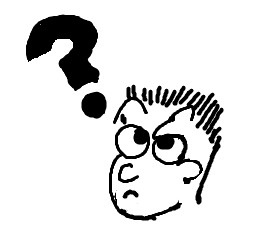
Total 2436
- 1
- 2
- 3
- 4
- 5
- 6
- 122